Error: Remote Origin Already Exists.
gasmanvison
Aug 25, 2025 · 6 min read
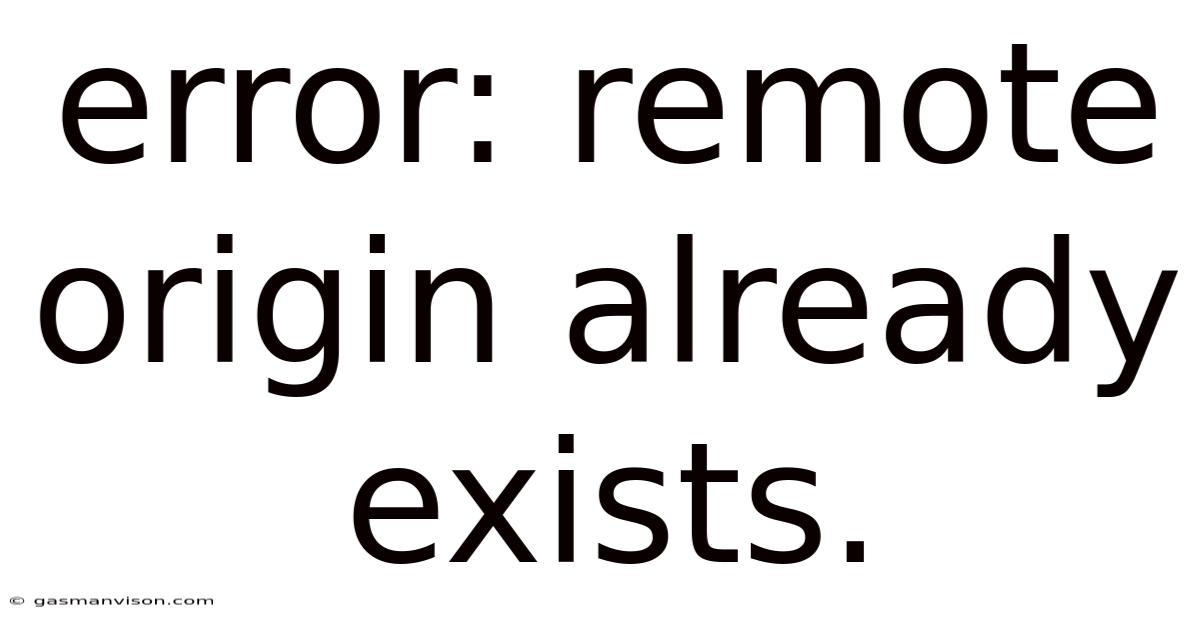
Table of Contents
Conquer the Git Hurdle: Understanding and Resolving "error: remote origin already exists"
This seemingly simple Git error, "error: remote origin already exists," can be surprisingly frustrating for developers, especially those new to version control. It signifies that you're attempting to add a remote repository named "origin" when one already exists with that same name. This article provides a comprehensive guide to understanding this error, its causes, and various methods to resolve it, ensuring a smoother workflow for your Git projects. We'll delve into the core concepts of Git remotes, explore common scenarios leading to this error, and offer practical solutions backed by clear explanations.
Understanding Git Remotes and the "origin" Remote
Before tackling the error, let's establish a firm understanding of Git remotes. A remote repository is a version of your project hosted on a server, like GitHub, GitLab, or Bitbucket. It serves as a central hub for collaboration, allowing multiple developers to work on the same project simultaneously.
The term "origin" is a convention, not a mandatory name. When you clone a repository, Git automatically names the remote repository "origin." This is merely a default; you can rename it, though it's generally best practice to stick with the convention for clarity and consistency. The "origin" remote essentially acts as a link between your local repository and the remote server. It allows you to push your local commits to the remote repository and pull changes from the remote to your local machine.
Causes of the "error: remote origin already exists"
The root cause of this error is simple: you're trying to add a remote named "origin" when one already exists. Several scenarios can lead to this situation:
-
Accidental Re-execution of
git remote add origin ...: This is the most frequent cause. You might accidentally run the command twice, perhaps due to a typo or a misunderstanding. -
Cloning a Repository and then attempting to add a remote: If you've already cloned a repository, a remote named "origin" is already present, connecting to the original source. Trying to add another remote with the same name will trigger the error.
-
Incorrect Repository Handling: Issues can arise if you're working with multiple repositories simultaneously and inadvertently attempt to add a remote to a repository that already has one.
-
Using a Git GUI with conflicting commands: Some graphical user interfaces (GUIs) for Git might not properly handle remote repository management, leading to unexpected conflicts and the error message.
Resolving the "error: remote origin already exists" Error: Practical Solutions
The solutions depend on your specific situation and intended action. Here are the most effective approaches:
1. Verifying Existing Remotes:
Before attempting any fix, it's crucial to verify if a remote named "origin" already exists. Use the following command:
git remote -v
This command lists all your remotes, along with their URLs (fetch and push). If you see "origin" listed, you know the error message is accurate.
2. Using git remote set-url origin <new_url> (Updating Existing Remote):
If you've already cloned a repository and need to change the URL of the "origin" remote (perhaps due to a change in repository location), use this command, replacing <new_url> with the correct URL:
git remote set-url origin
This updates the existing remote's URL without creating a new one, preventing the error. This is the preferred method when you intend to modify the existing remote’s address, rather than adding a new one.
3. Using git remote rename origin old-origin (Renaming the Existing Remote):
If you need to keep the existing "origin" remote but also want to add a new remote, this is a viable solution. First, rename the existing "origin" remote:
git remote rename origin old-origin
This renames the existing remote to "old-origin." Now, you can add the new remote with the name "origin":
git remote add origin
This approach lets you maintain access to both repositories. Remember to update any scripts or configurations that rely on the "origin" remote to point to "old-origin" if necessary.
4. Removing the Existing Remote (Use with Caution):
In some cases, particularly if you're dealing with a problematic or outdated remote, removing it might be necessary. However, this should be done cautiously, as it disconnects your local repository from the remote. Use the following command:
git remote remove origin
After removing the remote, you can add a new one with the desired URL:
git remote add origin
This approach is only suitable if you are certain that removing the existing “origin” remote will not lead to data loss or disrupt your workflow. Always back up your repository before executing this command.
5. Dealing with Conflicting GUI Commands:
If you encounter this error while using a Git GUI, try the following:
- Check the GUI's documentation: Look for instructions on managing remotes within the specific GUI.
- Use the command line: Temporarily switch to the Git command line to execute the commands directly. This helps to isolate whether the problem originates from the GUI or the Git configuration itself.
- Restart the GUI: A simple restart can sometimes resolve unexpected behavior.
- Update the GUI: Ensure that your GUI is up to date. Outdated versions can contain bugs or inconsistencies.
Best Practices to Avoid the Error
Prevention is always better than cure. Here are some best practices to avoid encountering this error in the future:
- Double-check your commands: Carefully review commands before execution, paying close attention to the remote name.
- Use consistent naming conventions: Stick to the standard "origin" name for your main remote unless there's a strong reason to deviate.
- Understand your repository structure: Be aware of the remotes present in your repositories before attempting to add or modify them.
- Regularly back up your repositories: This helps to mitigate the impact of any accidental deletions or misconfigurations.
- Use a consistent Git workflow: Following a clear and structured workflow minimizes confusion and the risk of accidental actions.
Advanced Scenarios and Troubleshooting
While the solutions above address the majority of cases, more complex scenarios might require further investigation. For example:
- Multiple "origin" remotes across different branches: This scenario usually indicates a misconfigured repository. You'll likely need to manually inspect and clean up the
.git/configfile. - Issues with SSH keys or authentication: Problems with SSH keys or authentication can prevent you from interacting with the remote repository correctly, potentially leading to errors when adding or modifying remotes. Verify your SSH keys and connections.
- Corrupted
.gitdirectory: A corrupted.gitdirectory can cause various issues. If you suspect corruption, attempt repairing it or cloning the repository fresh from the original source. Be sure to back up your work first.
Conclusion
The "error: remote origin already exists" error, though seemingly trivial, highlights the importance of understanding Git's fundamental concepts. By grasping the mechanics of remote repositories and employing the appropriate solutions, you can efficiently resolve this error and maintain a smooth and productive Git workflow. Remember to always double-check your commands, adhere to best practices, and maintain regular backups to safeguard your project's integrity. With careful attention to detail and the information provided in this article, you’ll be well-equipped to navigate this common Git challenge.
Latest Posts
Latest Posts
-
Libros Cerca Escritorio
Aug 31, 2025
-
What Is 10 Of 600
Aug 31, 2025
-
170 Pounds How Many Kg
Aug 31, 2025
-
3 Quarters Is How Much
Aug 31, 2025
-
Course This Assumes That The
Aug 31, 2025
Related Post
Thank you for visiting our website which covers about Error: Remote Origin Already Exists. . We hope the information provided has been useful to you. Feel free to contact us if you have any questions or need further assistance. See you next time and don't miss to bookmark.