How To Check Angular Version
gasmanvison
Sep 13, 2025 · 6 min read
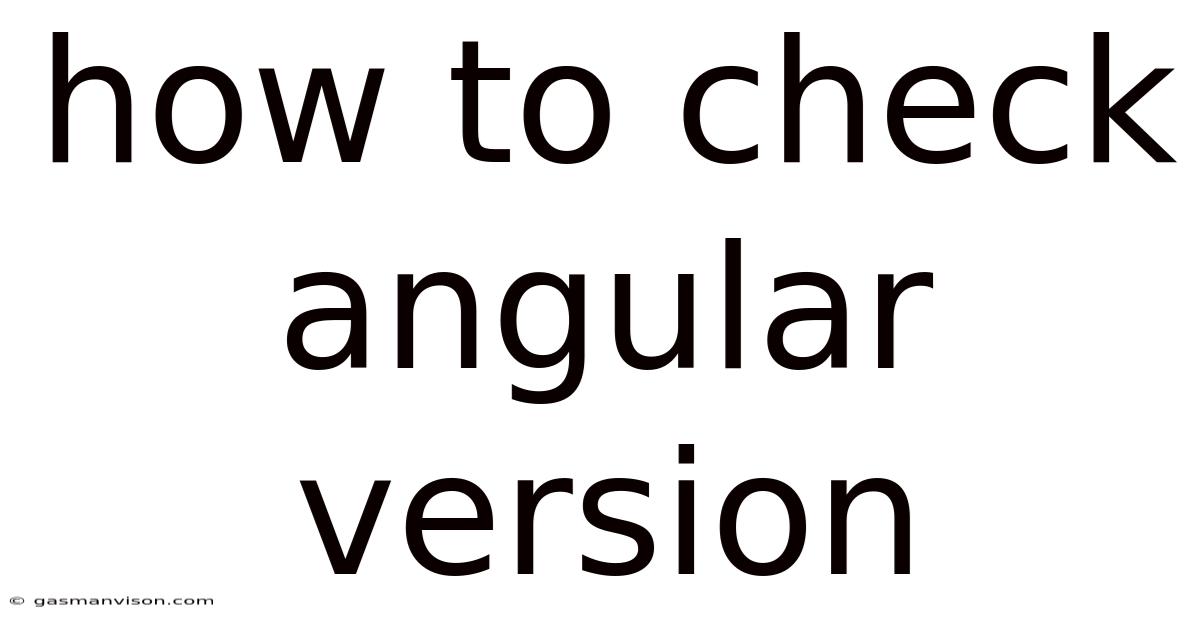
Table of Contents
How to Check Angular Version: A Comprehensive Guide
Knowing your Angular version is crucial for various reasons. It helps you troubleshoot issues, ensure compatibility with libraries and tools, and stay updated with the latest features and security patches. This comprehensive guide will walk you through multiple methods of checking your Angular version, covering different scenarios and providing detailed explanations along the way. Whether you're working on a new project or maintaining an existing one, understanding how to determine your Angular version is an essential skill for any Angular developer. This article covers checking the version in different contexts, troubleshooting common issues, and understanding the implications of version numbers.
Meta Description: Learn how to check your Angular version using various methods, including the Angular CLI, package.json, and within your application code. This comprehensive guide covers troubleshooting and understanding version numbers for seamless development.
Understanding Angular Version Numbers
Before diving into the methods, let's briefly understand the structure of Angular version numbers. Angular versions typically follow the semantic versioning (SemVer) standard. A typical version number looks like this: x.y.z, where:
- x (Major): Represents significant changes, potentially breaking changes that require code adjustments.
- y (Minor): Represents new features and enhancements that are backward-compatible.
- z (Patch): Represents bug fixes and minor improvements that are backward-compatible.
For example, 16.2.3 indicates a patch release within the minor release 16.2 of the major release 16. Understanding this structure helps you assess the impact of upgrading or downgrading your Angular version.
Method 1: Using the Angular CLI (Command Line Interface)
The Angular CLI is the most straightforward and recommended method for checking your Angular version. If you've installed Angular using the CLI, this is the quickest way to get the information you need.
Steps:
- Open your terminal or command prompt. Navigate to the root directory of your Angular project.
- Run the command:
ng version
This command will display detailed information about your Angular CLI version and the Angular version your project is using. The output will typically look something like this:
Angular CLI: 16.2.3
Node: 16.13.0
Package Manager: npm 8.19.2
OS: win32 x64
Angular: 16.2.3
... (other packages and dependencies) ...
This output clearly shows both the CLI version and the Angular version used within the project. Pay close attention to the "Angular:" line for your project's core Angular version.
Method 2: Inspecting the package.json File
The package.json file in your project's root directory contains metadata about your project, including its dependencies. This file lists all the packages your project relies on, and you can find the Angular version within this file.
Steps:
- Locate your
package.jsonfile. This file is usually located in the root directory of your Angular project. - Open the file with a text editor.
- Look for the
@angular/coredependency. This dependency contains the core Angular modules. The version number associated with@angular/coreindicates the Angular version your project is using.
The package.json file will contain a dependencies section, which lists the project’s dependencies and their versions, similar to this:
{
"name": "my-angular-project",
"version": "1.0.0",
"dependencies": {
"@angular/animations": "~16.2.3",
"@angular/common": "~16.2.3",
"@angular/compiler": "~16.2.3",
"@angular/core": "~16.2.3",
"@angular/forms": "~16.2.3",
"@angular/platform-browser": "~16.2.3",
"@angular/platform-browser-dynamic": "~16.2.3",
"@angular/router": "~16.2.3",
// ... other dependencies ...
}
}
The ~ symbol indicates a version range, allowing for minor version updates. For precise version checking, it’s best to use the ng version command as mentioned in Method 1.
Important Note: The package.json file reflects the version at the time of installation or the last npm install or yarn install. It might not always reflect the latest version if you’ve updated your Angular dependencies manually without a full reinstall.
Method 3: Checking Within Your Application Code (Less Reliable)
While not the primary method, you can sometimes indirectly infer the Angular version by inspecting your application code. However, this method is less reliable and should not be your go-to approach.
This method involves looking for version-specific code or API changes. For example, some features or APIs were introduced or changed in specific Angular versions. Identifying the presence or absence of these features might provide a clue but isn't accurate for precise version identification. This approach is highly prone to errors and should not be used for critical version determination.
Troubleshooting Version Mismatches
Sometimes, you might encounter situations where the reported versions differ across methods. Here are some common causes and troubleshooting steps:
- Multiple Angular versions: You might have multiple Angular projects in the same workspace or have accidentally installed different Angular versions globally. Ensure you're in the correct project directory when using the CLI command.
- Outdated
package.json: Runnpm installoryarn installto ensure yourpackage.jsonreflects the installed packages and their versions accurately. - Corrupted
node_modules: Sometimes, thenode_modulesfolder gets corrupted. Try deleting this folder and reinstalling the dependencies usingnpm installoryarn install. - Conflicting package versions: Check for conflicting dependencies in your
package.json. Use tools likenpm-check-updatesoryarn whyto identify and resolve potential version conflicts. - Global vs. Local installation: Ensure that you are not mixing global and local Angular CLI installations. This can cause inconsistencies in the reported version.
Understanding the Implications of Your Angular Version
Knowing your Angular version is more than just a technical detail. It impacts several aspects of your development process:
- Security Patches: Outdated versions can be vulnerable to security exploits. Regularly updating to the latest versions is crucial for securing your application.
- Feature Availability: New features and improvements are introduced with each release. Knowing your version helps determine which features you have access to.
- Compatibility: Libraries and tools often require specific Angular versions for compatibility. Mismatched versions can lead to errors and unexpected behavior.
- Performance: Performance improvements are often included in newer versions. Staying updated helps ensure optimal application performance.
- Community Support: Newer versions typically receive more community support, making it easier to find solutions to issues and get help from other developers.
Keeping Your Angular Version Updated
Regularly updating your Angular version is recommended to benefit from the latest security patches, performance enhancements, and new features. Angular provides upgrade guides and tools to assist in the process. Consider creating a dedicated branch for testing updates before deploying them to production environments. Always back up your project before attempting a major version upgrade.
Conclusion
Checking your Angular version is a fundamental aspect of Angular development. This guide has covered several reliable methods for determining your Angular version, from using the Angular CLI (the preferred method) to inspecting the package.json file. Understanding the implications of your Angular version and maintaining it up-to-date are essential practices for building secure, performant, and feature-rich Angular applications. Remember to always prioritize safe and tested upgrade processes to minimize potential disruptions during your development workflow. By following these guidelines, you can ensure a smoother and more efficient development experience. Regularly checking your Angular version will help you avoid potential compatibility issues, security risks, and missed opportunities for leveraging the latest advancements in the Angular framework.
Latest Posts
Latest Posts
-
What Does Buenos Dias Mean
Sep 13, 2025
-
62 Kg How Many Pounds
Sep 13, 2025
-
Where Does Tucker Carlson Live
Sep 13, 2025
-
What Is 30 Of 500
Sep 13, 2025
-
What Do Heb Stand For
Sep 13, 2025
Related Post
Thank you for visiting our website which covers about How To Check Angular Version . We hope the information provided has been useful to you. Feel free to contact us if you have any questions or need further assistance. See you next time and don't miss to bookmark.