Notepad++ Replace With New Line
gasmanvison
Sep 13, 2025 · 6 min read
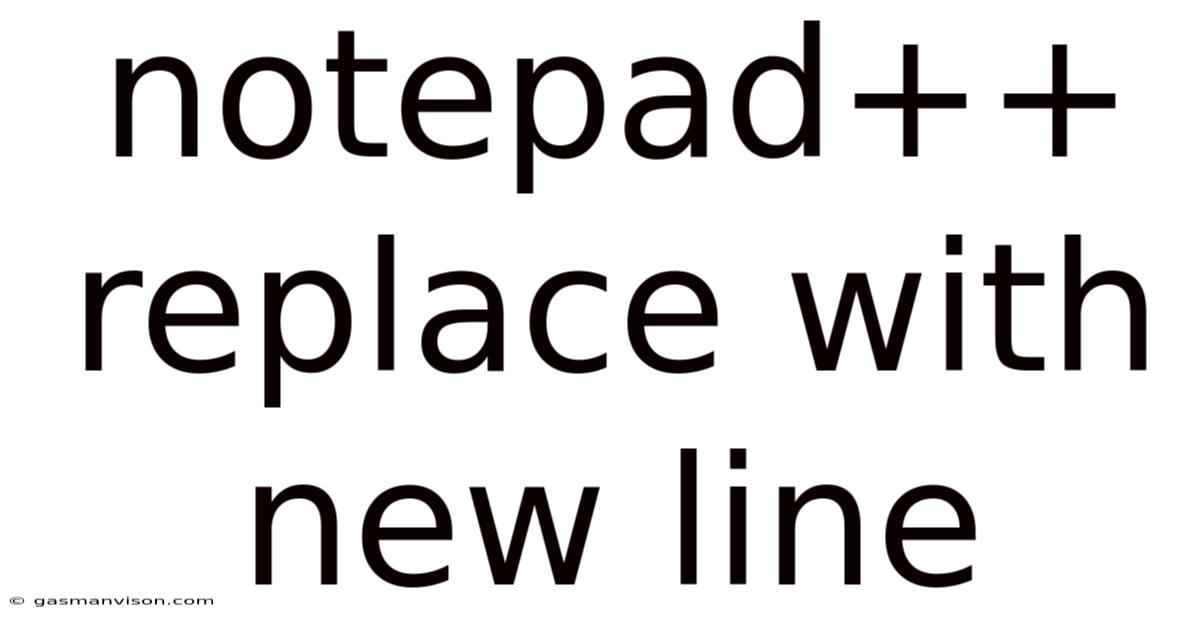
Table of Contents
Mastering Notepad++'s Replace Function: A Comprehensive Guide to Replacing with New Lines
Notepad++ is a powerful free text editor beloved by programmers, writers, and anyone who needs a versatile text manipulation tool. One of its most potent features is its "Replace" function, particularly its ability to replace text with new lines. This seemingly simple function unlocks a world of possibilities for text cleaning, data manipulation, and code formatting. This comprehensive guide dives deep into mastering Notepad++'s replace functionality with a focus on newline characters, exploring various scenarios and advanced techniques. This article covers everything from basic replacements to complex regex expressions, empowering you to efficiently manage your text files.
Understanding Newline Characters: The Foundation of Line Breaks
Before we delve into the specifics of Notepad++'s replace function, it's crucial to understand newline characters. These aren't visible characters but rather control characters that indicate the end of a line and the beginning of a new one. Different operating systems use different newline characters:
- Windows: Uses
\r\n(carriage return and line feed) - Unix-like systems (Linux, macOS): Uses
\n(line feed) - Older Macs: Used
\r(carriage return)
Notepad++ intelligently handles these variations, but understanding them is critical for successful replacements. Incorrect newline characters can lead to unexpected formatting issues, especially when transferring files between different operating systems.
Basic Replacements with Newlines: The Essential Techniques
Let's start with the simplest use cases. The basic replace function in Notepad++ can be accessed via the menu: Search > Replace. This opens a dialog box with several options. The key is using the correct newline character for your target operating system.
-
Replacing a specific word with a newline: Let's say you want to replace every instance of the word "apple" with a new line. In the "Find what" field, enter
apple. In the "Replace with" field, enter\r\nfor Windows or\nfor Unix-like systems. Click "Replace All." This will insert a newline after each occurrence of "apple". -
Replacing multiple words with a newline: You can replace multiple words by using the "Find what" field with regular expressions (regex). For example, to replace "apple," "banana," or "orange" with a new line, you could use the regex
apple|banana|orange. Remember to select the "Regular expression" search mode in the replace dialog. -
Adding a newline after each line: This is useful for adding extra spacing to a text file. Use the regex
(.*)in the "Find what" field and\r\n$1\r\n(or\n$1\nfor Unix) in the "Replace with" field. The(.*)captures the entire line, and$1represents the captured content, effectively inserting a newline before and after each existing line. Be careful: this will double the number of lines in your document.
Advanced Techniques: Leveraging Regular Expressions for Complex Replacements
Regular expressions (regex) dramatically expand the power of Notepad++'s replace functionality. Regex allows for pattern matching and manipulation far beyond simple string replacements. Let’s explore some advanced scenarios.
-
Replacing text followed by specific characters: Suppose you want to replace all instances of "Error:" followed by any number of digits and a colon (e.g., "Error:123:", "Error:456:") with a newline. You would use the regex
Error:\d+:in the "Find what" field and\r\n(or\n) in the "Replace with" field.\d+matches one or more digits. -
Removing lines containing specific text: To remove entire lines containing a particular word, say "warning," you would use the regex
^.*warning.*$in the "Find what" field and leave the "Replace with" field empty.^matches the beginning of the line,.*matches any character (zero or more times), and$matches the end of the line. This effectively deletes the entire line containing "warning." -
Replacing text within specific patterns: Imagine you need to replace the value within parentheses only if it's a number. Use the regex
\(([\d]+)\)to find the pattern and($1)in the “Replace with” field. The()creates a capture group around the digits and$1replaces the matched text only if the capture group matches. This allows for selective modification within a larger string. -
Splitting lines based on delimiters: Let's say you have a CSV file where each line contains comma-separated values, and you want to split each line into multiple lines, one for each value. You can use the regex
,in the "Find what" field and\r\n(or\n) in the "Replace with" field. This will insert a newline after each comma, effectively separating the values onto different lines. However, be aware that this might not be the most efficient way to handle CSV files; specialized tools are often better suited for this task.
Troubleshooting Common Issues and Best Practices
While Notepad++'s replace function is powerful, certain issues can arise.
-
Incorrect Newline Characters: Always double-check that you're using the correct newline character (
\r\nfor Windows,\nfor Unix-like systems) for your operating system and the target file format. Using the wrong character can lead to unexpected line breaks or formatting problems. -
Regex Errors: When using regular expressions, ensure that your regex is correctly formed. A single misplaced character can cause the entire expression to fail. Online regex testers can help verify your expressions.
-
Accidental Replacements: Before performing a "Replace All," always carefully review the "Find what" and "Replace with" fields and, if possible, test the replacement on a small sample of text to avoid unintended consequences.
-
Backup Your Files: Always create a backup copy of your file before performing any bulk replacements. This will prevent data loss in case of errors.
-
Understanding the "Match case" and "Match whole word" options: These options refine the search to match only cases or entire words, preventing unwanted substitutions.
Beyond Basic Replacements: Extending Functionality
Notepad++'s extensibility through plugins enhances its replace capabilities. While not directly related to the core replace function, certain plugins can simplify complex tasks or automate repetitive actions.
Conclusion: Mastering the Art of Text Manipulation
Notepad++'s replace function, especially when combined with regular expressions, is an incredibly powerful tool for text manipulation. This guide has covered the basics and advanced techniques, enabling you to handle various text processing tasks efficiently. By understanding newline characters, mastering regular expressions, and adhering to best practices, you can confidently use Notepad++'s replace function to streamline your workflow and improve your productivity. Remember always to back up your files and test your replacements before committing to a "Replace All" operation to ensure that your valuable data remains safe. With practice and understanding, you'll find that Notepad++'s replace function becomes an indispensable part of your text editing arsenal.
Latest Posts
Latest Posts
-
Heres Looking At You Kid
Sep 13, 2025
-
Never Cease To Amaze Me
Sep 13, 2025
-
16 Cups In A Gallon
Sep 13, 2025
-
Molecular Mass Of Sodium Sulfate
Sep 13, 2025
-
A Square Is A Rectangle
Sep 13, 2025
Related Post
Thank you for visiting our website which covers about Notepad++ Replace With New Line . We hope the information provided has been useful to you. Feel free to contact us if you have any questions or need further assistance. See you next time and don't miss to bookmark.