Add Album Art To Mp3
gasmanvison
Sep 09, 2025 · 6 min read
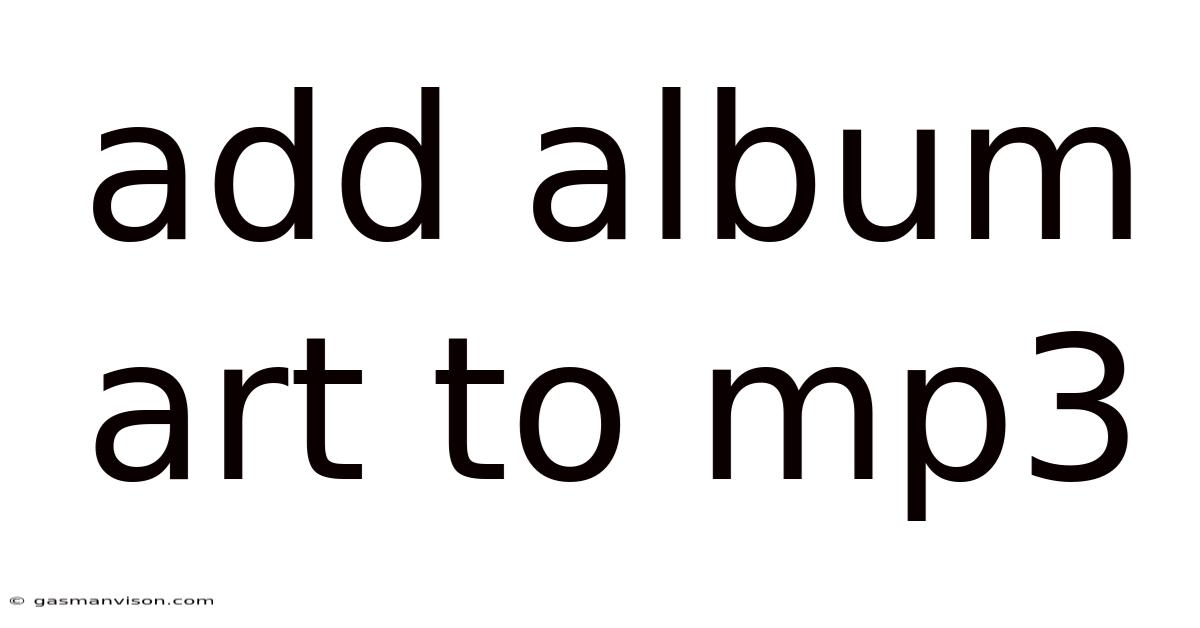
Table of Contents
Adding Album Art to Your MP3s: A Comprehensive Guide
Adding album art to your MP3s transforms a simple audio file into a richer, more visually appealing experience. It enhances your music library's organization and aesthetic appeal, making it easier to browse and enjoy your collection. This comprehensive guide will walk you through various methods, from simple drag-and-drop techniques to more advanced solutions for managing large music libraries. Whether you're a casual listener or an avid audiophile, this guide will equip you with the knowledge and tools to effortlessly add album art to your MP3s.
This article covers various methods, troubleshooting common issues, and best practices for managing your music library effectively. We'll delve into both manual and automated solutions, catering to users of all technical skill levels. Let's dive in!
Understanding MP3 Files and Embedded Artwork
Before we begin, it's helpful to understand how album art is stored within an MP3 file. Album art, or cover art, isn't directly part of the audio data itself. Instead, it's embedded as metadata, specifically within the ID3 tag. The ID3 tag is a container that holds various pieces of information about the song, including the title, artist, album, year, and, importantly, the album art. Different versions of the ID3 tag exist (ID3v1, ID3v2), but most modern MP3 players and software support ID3v2, which is more versatile and allows for higher-quality artwork.
Understanding this is crucial because adding album art involves modifying the ID3 tag of your MP3 files. We will explore various tools that make this process simple and efficient.
Method 1: Using MP3 Tag Editors (The Most Common Method)
MP3 tag editors are specialized software applications designed for managing and editing metadata, including album art, within MP3 files. These tools offer user-friendly interfaces and often support batch processing, making it easy to add album art to multiple files at once. Many free and paid options are available, each with its own set of features and capabilities.
Here's a general overview of the process using an MP3 tag editor:
-
Choose an MP3 Tag Editor: Popular choices include MusicBrainz Picard (free and open-source), MP3Tag (free and feature-rich), and Kid3 (another free and open-source option). The best choice depends on your operating system and personal preferences.
-
Import Your MP3 Files: Most editors allow you to import files individually or in bulk from folders.
-
Find the Album Art: Locate the image file (.jpg, .png, etc.) that you want to use as album art. Ensure it's a suitable resolution (at least 300x300 pixels is recommended for good quality).
-
Add Album Art: The exact method varies slightly depending on the software, but generally involves selecting the MP3 file(s), navigating to the "Album Art" or "Cover Art" section, and choosing your image file. Some editors might allow you to drag and drop the image directly.
-
Save the Changes: Once you've added the album art, save the changes. The editor will embed the artwork into the ID3 tag of your MP3 files.
Method 2: Drag-and-Drop with Media Players
Some media players offer a convenient drag-and-drop functionality for adding album art. This method is often quicker for single files but might not be as efficient for batch processing. The process typically involves:
-
Open Your Media Player: Launch your preferred media player (e.g., VLC Media Player, Windows Media Player, iTunes).
-
Locate the MP3 File: Find the MP3 file in your media player's library.
-
Drag and Drop: Drag the album art image file (.jpg, .png, etc.) and drop it onto the MP3 file within the player's interface. The player should automatically embed the artwork.
This method's success depends largely on the media player's capabilities. Not all players support this direct drag-and-drop feature.
Method 3: Using Online Tools and Services
Several online tools allow you to upload your MP3 files and add album art. These services typically handle the technical aspects of embedding the artwork into the ID3 tags. However, be cautious about uploading your MP3s to unknown websites, as there are security and privacy concerns. Ensure the website is reputable before using it. This approach is suitable for smaller numbers of files.
Method 4: Scripting and Automation (For Advanced Users)
For users with programming skills, scripting languages like Python, with libraries like mutagen, can automate the process of adding album art to large numbers of MP3 files. This is a more advanced technique, requiring familiarity with scripting and command-line interfaces. This method offers significant advantages for managing extensive music libraries.
Troubleshooting Common Issues
-
Album Art Not Showing: This often arises from compatibility issues between the MP3 player and the ID3 tag version. Try using a different MP3 tag editor or media player. Ensure the image file is in a supported format (JPG or PNG are recommended).
-
Incorrect Album Art: Double-check that you've selected the correct image file. Some editors might allow you to preview the artwork before saving the changes.
-
Corrupted MP3 Files: If the MP3 file itself is corrupted, it might not accept the embedded artwork. Try repairing the MP3 file using a dedicated tool.
-
Software Conflicts: Sometimes, conflicts between different software applications might interfere with the process. Try closing unnecessary programs before attempting to add album art.
Best Practices for Managing Your Music Library
-
Use Consistent File Naming Conventions: This improves organization and makes it easier to find specific songs.
-
Organize Your Music into Folders: Create folders for albums, artists, genres, etc., to keep your library well-structured.
-
Regularly Back Up Your Music Files: This protects against data loss and ensures you can recover your music library if something goes wrong.
-
Use High-Resolution Album Art: Using high-quality images enhances the visual appeal of your music library. Aim for at least 300x300 pixels.
-
Utilize Metadata Tags Completely: Fill in all available metadata fields (artist, album, year, genre, etc.) to improve searchability and organization.
Conclusion
Adding album art to your MP3s significantly enhances the listening experience, transforming your digital music collection into a visually appealing and well-organized library. Whether you choose a simple drag-and-drop method or a more sophisticated MP3 tag editor, the process is relatively straightforward. By following the methods and best practices outlined in this guide, you can easily and efficiently add album art to your MP3s, creating a more enjoyable and user-friendly music experience. Remember to always back up your music files and choose reliable software to avoid data loss or potential malware issues. Enjoy your enhanced music library!
Latest Posts
Latest Posts
-
Express 0 6239 As A Fraction
Sep 09, 2025
-
What Is 30 Of 250
Sep 09, 2025
-
Full Electron Configuration Of Lead
Sep 09, 2025
-
What Year Is 19th Century
Sep 09, 2025
-
How Many Pounds Is 32kg
Sep 09, 2025
Related Post
Thank you for visiting our website which covers about Add Album Art To Mp3 . We hope the information provided has been useful to you. Feel free to contact us if you have any questions or need further assistance. See you next time and don't miss to bookmark.