Identify Motherboard Components Part 1
gasmanvison
Sep 17, 2025 · 7 min read
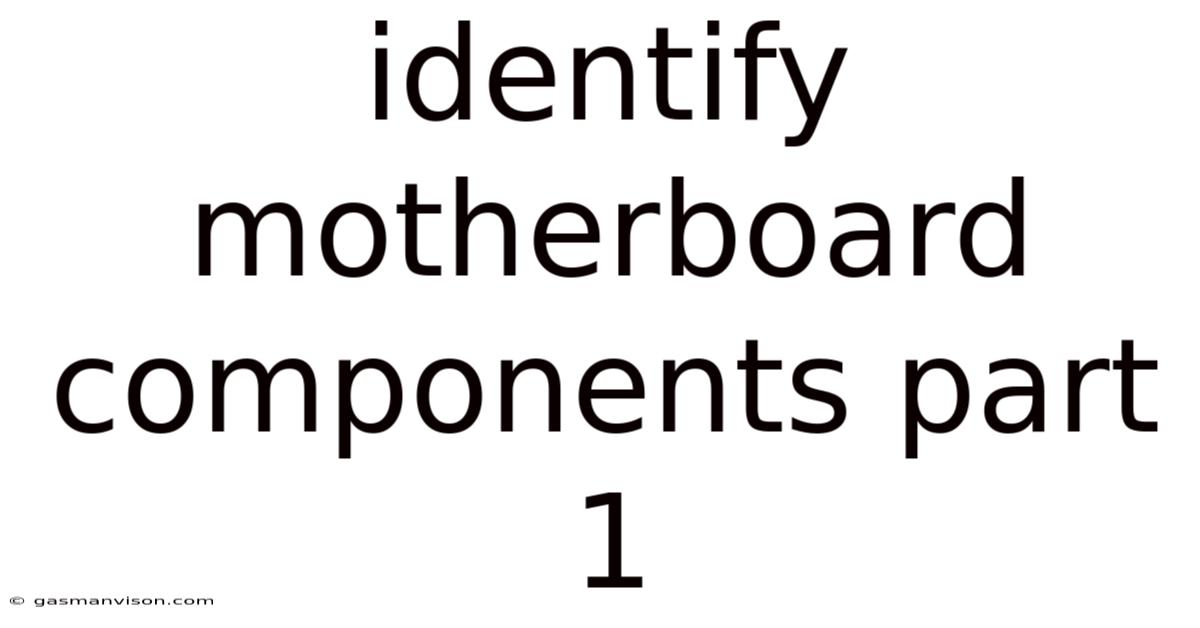
Table of Contents
Identify Motherboard Components: Part 1 - The Foundation of Your Computer
Understanding your motherboard is crucial for anyone building a PC, troubleshooting computer issues, or simply wanting a deeper understanding of computer hardware. This comprehensive guide, the first in a series, will walk you through identifying the key components of a motherboard, explaining their functions and significance. This detailed exploration will equip you with the knowledge to confidently navigate the complex landscape of your computer's central circuit board. We'll cover the most essential components, laying the groundwork for more advanced discussions in future installments.
What is a Motherboard?
The motherboard, also known as the mainboard or system board, serves as the central printed circuit board (PCB) in a computer. It's the backbone of your system, connecting all the vital components – the CPU, RAM, storage devices, expansion cards, and more – and allowing them to communicate with each other. Think of it as the city's central transportation hub, directing all the traffic and ensuring everything runs smoothly. Its intricate design and complex circuitry dictate the performance and capabilities of your entire computer.
Key Components: A Visual Tour
Before delving into specifics, let's establish a visual framework. While motherboards vary in size, shape, and features depending on the manufacturer and intended use (e.g., gaming, workstation, server), many core components remain consistent. Familiarizing yourself with their general location will greatly aid in identification. Imagine the motherboard as a landscape: we'll explore its key landmarks.
1. The CPU Socket:
- What it is: The central processing unit (CPU) socket is the physical interface that connects the CPU to the motherboard. It's typically a complex array of pins or a land grid array (LGA) that precisely aligns with the CPU's corresponding pins or contacts. The socket type dictates which CPUs are compatible with the motherboard. You'll find this near the center of the board.
- Why it matters: This is where the brains of your computer reside. The socket's compatibility is paramount – using the wrong CPU will result in system failure. Different socket types (e.g., LGA 1700, AM4, LGA 1200) exist for different CPU generations and manufacturers (Intel vs. AMD).
- Visual Identification: It’s a prominent, usually square or rectangular, area with a large number of tiny pins or contacts.
2. CPU Power Connector:
- What it is: A dedicated power connector, usually a 4-pin or 8-pin (or even a combination) connector, provides the necessary power to the CPU. It's positioned close to the CPU socket.
- Why it matters: This connector delivers the voltage needed for the CPU to operate. Insufficient power will lead to instability or system shutdown. Modern CPUs are power-hungry, requiring ample power delivery.
- Visual Identification: A distinct connector with multiple pins, often labeled "CPU PWR" or similar.
3. RAM Slots:
- What it is: These are slots where Random Access Memory (RAM) modules are installed. Modern motherboards commonly have 2 to 4 slots, sometimes more on high-end models. They are usually located near the CPU socket.
- Why it matters: RAM is crucial for short-term data storage and processing. More RAM generally means better multitasking capabilities and faster application loading times. The type of RAM (DDR4, DDR5) and its speed are determined by the motherboard's compatibility.
- Visual Identification: Long, narrow slots with clips at either end to hold the RAM modules securely. They are usually clearly marked with "DIMM" (Dual In-line Memory Module) or a similar label.
4. Chipset:
- What it is: The chipset is a set of integrated circuits that act as a communication hub between the CPU, RAM, and other components. It is often composed of two main chips: the northbridge (or integrated memory controller) and the southbridge (or I/O controller). In modern motherboards, the functions of the northbridge are often integrated into the CPU.
- Why it matters: The chipset determines the motherboard's capabilities, including the types of storage, expansion slots, and other peripherals it supports. Different chipsets offer varying levels of performance and features.
- Visual Identification: Often found near the CPU socket, these are typically smaller, heat-sinked chips. They might be labeled or identified through motherboard documentation.
5. Expansion Slots:
- What it is: These are slots that allow you to install expansion cards, such as graphics cards (PCIe x16), sound cards, network cards, and capture cards. They come in various sizes and standards (PCIe, PCI, etc.), and each has a specific physical size. PCIe (Peripheral Component Interconnect Express) is the most common modern standard.
- Why it matters: Expansion slots enable you to add functionality and upgrade your system. For example, a graphics card significantly improves gaming performance.
- Visual Identification: Long, narrow slots with varying lengths and sometimes metal shielding. They are typically labeled with their type and size (e.g., PCIe x16, PCIe x1).
6. Storage Connectors:
- What it is: These connectors provide interfaces for connecting storage devices like hard disk drives (HDDs), solid-state drives (SSDs), and optical drives. Common types include SATA (Serial ATA), NVMe (Non-Volatile Memory Express) M.2 slots, and sometimes older IDE connectors.
- Why it matters: These connectors are vital for storing your operating system, applications, and data. Different types offer varying transfer speeds. NVMe M.2 drives offer significantly faster speeds compared to SATA drives.
- Visual Identification: SATA connectors are typically small, rectangular ports. M.2 slots are narrow, usually found on the edge or side of the motherboard.
7. BIOS/UEFI Chip:
- What it is: The BIOS (Basic Input/Output System) or UEFI (Unified Extensible Firmware Interface) chip is a firmware chip that controls the boot process of the computer. It's a crucial component responsible for initiating the startup sequence and loading the operating system.
- Why it matters: The BIOS or UEFI provides the initial instructions for the system, allowing it to start and interact with hardware before the operating system loads. It is also often used for system configuration and settings.
- Visual Identification: Typically a small chip near the CPU socket or other critical components. It is sometimes covered by a heat sink and may have a small label.
8. I/O Panel Connectors:
- What it is: These connectors on the motherboard connect to the I/O panel at the back of the computer case. This panel provides access to ports like USB, audio jacks, Ethernet, and video outputs.
- Why it matters: These connectors are essential for connecting peripheral devices such as keyboards, mice, monitors, and network cables.
- Visual Identification: Typically located near the edges of the motherboard, these are usually clearly visible connectors leading towards the back panel.
9. Power Supply Connectors:
- What it is: These connectors receive power from the computer's power supply unit (PSU). The 24-pin ATX power connector is the most common one, supplying power to the motherboard itself. Additional connectors may power specific components on the motherboard.
- Why it matters: The motherboard needs power to function, and this is the main power source. An inadequate power supply will result in system instability or failure.
- Visual Identification: Larger connectors with multiple pins. Usually labeled as "ATX PWR" or similar.
10. Headers & Connectors:
- What it is: A vast array of smaller headers and connectors are found on the motherboard, providing interfaces for connecting various internal components, such as case fans, front panel buttons (power, reset), USB ports, and additional audio input/output. These components facilitate the connection between internal parts and the motherboard.
- Why it matters: These provide the connections necessary for various components like case fans, USB ports on the front of the computer case, and even specific audio input/output functions.
- Visual Identification: A variety of sizes and types of small connectors, usually with clear labeling for easy identification (e.g., USB, FAN, AUDIO).
This detailed exploration provides a solid foundation for understanding your motherboard's key components. Remember, while the arrangement and specific features may differ across motherboards, the core functions remain largely consistent. In Part 2, we'll delve deeper into specific components, examining their technical specifications and how they interact within the system. Armed with this knowledge, you'll be better equipped to diagnose problems, upgrade your system, and appreciate the intricate workings of your computer's central nervous system.
Latest Posts
Latest Posts
-
3 4 3 4 Equals
Sep 17, 2025
-
25 M S To Mph
Sep 17, 2025
-
Al No3 3 Molar Mass
Sep 17, 2025
-
Is 21 A Composite Number
Sep 17, 2025
-
Aqui Esta Tu Cuaderno Donde
Sep 17, 2025
Related Post
Thank you for visiting our website which covers about Identify Motherboard Components Part 1 . We hope the information provided has been useful to you. Feel free to contact us if you have any questions or need further assistance. See you next time and don't miss to bookmark.